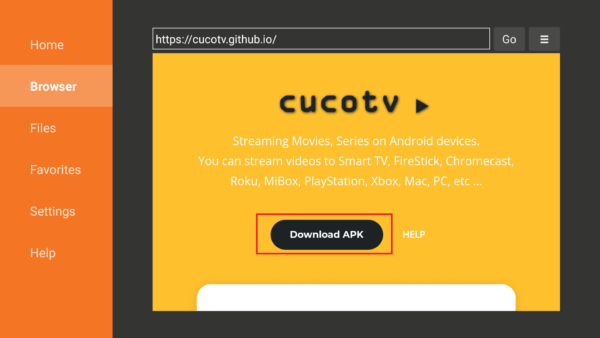CucoTV APK Installation Overview
Table of Contents
This guide covers how to install CucoTV APK on Firestick. It also gives a complete rundown of what to expect.
What is CucoTV ?
An excellent add-on to your streaming services is CucoTV. Although there is a wide variety of content available—as already mentioned—it is mostly what is offered by free IPTV and other services of a similar nature.
CucoTV stands out thanks to its modern, minimalist layout that enables direct access to the content. From a description screen that pulls information from IMDb, you can choose to watch any intriguing show or movie with just one click. The stream will load instantly, and automatic loading of the English subtitle will take place as well.
Cuco TV’s integrated player also has a good design. You can easily change the stream quality, playback speed, subtitles, and practically anything else. You can also easily pause, forward, and rewind.
It’s simple to switch streams, and your stream continues where you left off. You have a number of options for browsing the library’s material, including collections, genres, and related books. The app’s recommendations are fairly shrewd, and you can see content ratings very easily.
Read: Watch Yeah IPTV On Any Device + Review, Installation and Pricing
Is CucoTV Safe and Legal
You are advised to use caution when employing any free IPTV service or streaming platform, especially those from a third-party source (as opposed to directly from your device’s official app store), before you quickly download the application and get started.
Use ExpressVPN, at the very least, to prevent unauthorized access to your sensitive data. For instance, by using these services, you face the danger of being exposed to stolen content.
Installing Cuco TV APK on Firestick Guide
#1 Go to Settings and select Device.
#2 Choose Developer Options
#. 3Turn on the ADB Debugging and Apps From Unknown Sources
#4. After turning these options on, launch the Amazon App Store on your device. Search and Download Downloader
#5. Install Downloader and launch it after installing it.
#6. Choose Allow and Select Ok. Type in https://bit.ly/3voamzf and select Go
#7. Select Cuco TV after the installation. Select Done
#8. This will automatically take you back to Downloader. Select Delete
#9. Choose Delete one more time
#10. Head back to the home screen and under the Your Apps & Channels select Choose All
#11. Scroll down and select Cuco TV and select the Options.
#12. Select Move to Front
#13. Cuco TV is going to your Apps and channels
#14. After this, you will see Cuco TV and click it to launch.
How To Enjoy The Best Of Cuco TV
Using the Real-Debrid features of this software is one of the best methods to enjoy streaming. Below, you will find detailed instructions on how to integrate it.
Add Real-Debrid to Cuco TV
Please sign up for Real-Debrid if you do not already have an account.
- Open Cuco TV on your Firestick.
- At the upper right corner of the screen you will see a cogwheel, please click on it.
- Scroll down and choose Real-Debrid.
- Take note of the given code.
- Type in https://real-debrid.com/device on a separate browser apart from your Firestick.
- Input the code.
- Click on Continue.
- Real-Debrid is now integrated on Cuco TV.
FAQs On Cuco TV Questions
Is it safe to download Cuco TV?
Yes. Any device can be installed with Cuco TV without risk. In fact, it passed the scan when we ran it through Virus Total as well.
Is it lawful?
It is permitted to set up Cuco TV on a Firestick. Please always pair a VPN with it for that extra layer of security.
Is it free?
Free of charge!
Have any ADS?
Cuco TV has no ads.
Exists a premium edition?
A free version.
Exists a formal website?
Yes. By visiting https://cucotv.github.io, you may see it.
What other gadgets does it support?
Android Phone/Android Box Chromecast/Smart TV/Roku/Mibox PC/Laptop/Mac OS
How does the app function?
It searches the internet to find active streaming links.
Minimum version requirements?
Versions 5.0 and higher are the minimum requirements.