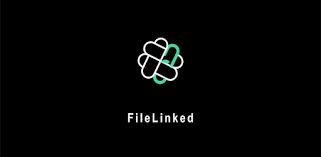Install FileLinked on Firestick
Table of Contents
Install FileLinked on Firestick and Android Devices
In this tutorial, I will be sharing with you how to install the Filelinked on Firestick and Android devices. Filelinked allows you to access a huge collection of free apps.
One good thing about using the Filelinked app is that you don’t have to visit a specific website to download apps on firestick. With just codes that you can get from different filelinked stores, you are good to go!.
Follow the Step by Step Guide and Install FileLinked on Firestick
Step 1. Open your firestick device
Step 2. On the home screen, scroll up and then click on the setting option.
Step 3. Next, navigate until you see My Fire TV and click on it.
Step 4. Scroll down and select Developer options.
Step 5. On the next screen that will appear, click on ADB debugging”to enable ADB connection over the network” and then click on “Apps from unknown sources” and ignore the warning box.
Step 6. Return to the home screen of your firestick device.
Step 7. On the home screen, scroll up and click on the magnifying glass or search bar.
Step 8. Now, use the onscreen keyboard and type “Downloader”
Step 9. Click on download and install
Step 10. Click Done after installation and select Delete
Step 11. Click on Delete again.
Step 12. Return to the home screen and click on the downloader icon and open it. Click Allow
Step 13. On the downloader app, type http://get.filelinked.com and click GO.
Step 14. Click Install
Step 15. Click Done
Step 16. Click delete
Step 17. Click delete again
Step 18. Return the to the home screen
Step 19. Click the Filelinked icon to open
Step 20. Enter this code: 67664537 and click next.
Step 21. Click continue
Step 22. Filelinked is ready.
How to Install FileLinked on Android
To download the Filelinked app on Android, you have two options
Step 1. If you are using an Android smartphone; open your Google Play Store and type Filelinked on the search bar.
Step 2. Click on the filelinked icon and select install
OR
Step 1. Open your Android device and launch the browser
Step 2. Go to get.filelinked.com
Step 3. Follow the onscreen instructions.
Why do you need a VPN?
A VPN will help you stay private and anonymous when using the Internet. It uses encryption and masking to hide your online presence.
When a VPN encrypts your IP address, it will appear on the internet service provider network as a private,; secure, and anonymous user. The importance of using a VPN while accepting the internet can not be overemphasized.
Protection
A VPN encrypts and masks your IP address to appear as a secure, private, and anonymous user on the internet service provider network. When this happens, no one on the internet will be able to track or monitor whatever activities you are doing online.
Stream Without Censorship
You will notice that when you want to access some websites and apps, it tells you access is denied. This is because such websites or apps use location restrictions. Location restriction or geolocation is used to prohibit certain locations from accessing an app or a website.
However, using a VPN will offer you over 200 VPN server locations to choose from.
Bypass Tracking and Monitoring
Your internet service provider tracks and keeps a record of all the websites and activities you do online. Although you may be using a personal computer and your internet connection; you are still not safe and secure on the network.
However, with a VPN, your IP address will be secure. You can access the internet or stream content online without being monitored or tracked.
Conclusion
I hope the above step-by-step guide has helped you on how to install Filelinked apps on your firestick and Android devices. Check out our other post on Best Adult filelinked codes here. And our newest post on Best kodi build still working on Kodi 19 Matrix here.