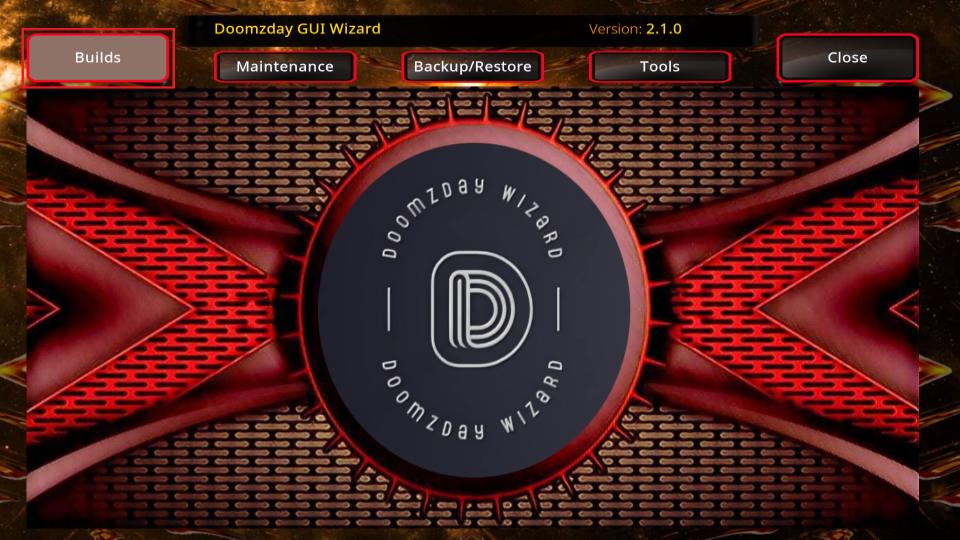In this guide, you will learn how to install Doomzday Nova TV kodi build on Firestick and Android devices.
What is Doomzday Nova TV Kodi Build?
Table of Contents
The Doomzday Nova TV Kodi Build is a third-party build on the Doomzday Wizard. This new build has lots of great add-ons that are fully working and updated.
The design looks nice, it isn’t too big or heavy so it should run smoothly on any Android device with at least 16GB of storage space available. You may have to clear some data after using this for a while though if you notice things slowing down like buffering videos loading slowly etc.
Other than that I think most people will find what they need here without having trouble finding content from different sources all over again (like in traditional media). There aren’t many options but it does include Real Debrid which helps when trying to stream HD or UHD content.
I would recommend giving this new build a try, especially if you’re looking for something different than what the other popular builds offer.
Features of Doomzday Nova TV Kodi Build on Kodi v21.1 Omega
– Fully working and updated add-ons
– Nice design, not too big or heavy
– Should run smoothly on any Android device
– Clearing data may be necessary after using it for a while.
How To Install Doomzday Nova TV Kodi Build
Doomzday Nova TV Kodi Build can be easily installed by following these simple steps:
Step 1. Open up Kodi and go to the Settings cog icon in the top left corner of the main screen
Step 2. Select “File Manager” from the list that appears
Step 3. Now select “Add Source” in the File Manager menu
Step 4. A new window will open. In this window, select “None” for the source URL and type in: http://doomzdayteam.github.io/doomzday/ and then click OK to save your changes
Step 5. Name this source something memorable like “Doomzday Nova TV Kodi Build” or whatever you want really! Just give it a name that will help remind you what kind of build it is. Then click OK again to finish adding the new source URL into Kodi.
Step 6. Now go back out to the main menu on Kodi and select Addons from there. You should see an icon in the top left corner that looks like an open box with an arrow and then click on it. Now select Install from the zip file and click on YES. Next, select Doomzday Nova TV Kodi Build or any name you used and select repository.doomzday-1.0.7.zip and then wait for the addon installed notification.
Step 7. Click on Install from Repository and click Doomzday wizard and click on Install. Next, click on Dismiss and return to the home screen. Now, click on Addons and click on Program Addons.
Step 8. Click on Doomzday Nova TV Kodi Build and in the next window, select install
Step 9. Click on fresh install and follow the onscreen instructions to complete the steps.
What is Kodi?
Kodi is a free and open-source media player software application developed by the XBMC Foundation. Kodi is available for multiple operating systems and hardware platforms, with a software ten-foot user interface for use with televisions and remote controls.
It allows users to play and view most videos, music, podcasts, and other digital media files from local and network storage media and the internet.
Kodi Features:
-Supports third-party add-ons: Users can install third-party plug-ins or scripts that allow them to access content through Kodi that may not be otherwise available legally.
This has resulted in copyright infringement issues with certain content providers. In response, some providers have begun blocking Kodi users from accessing their content.
-Live streaming: Kodi allows users to watch live television broadcasts from around the world.
-Supports digital rights management (DRM): Kodi supports Digital Rights Management (DRM) content provided by some content providers. This allows those providers to protect their copyrighted material while still allowing Kodi users to access it.
What is Kodi Build?
A Kodi build is a pre-configured installation of addons, settings, and skins. It can also be used to install new builds on your device in addition to the ones that come with it by default. A build provides you with everything you need without having to configure anything else yourself.
If there are any problems, they’re usually easy enough to fix by reinstalling the build or uninstalling/reinstalling individual components from within Kodi itself (or removing them manually if necessary).
Builds have become increasingly popular over time because they allow users who may not know how or don’t want to spend time setting up their own system an easy way out; just download one and go!
You don’t have to be an expert user to install and use a build, but you do need to be aware of the risks involved.
There are many different builds available for Kodi, both official and unofficial. Some are better than others, so you must do your research before installing one. The best way to find a good build is by reading online reviews or asking other users for their recommendations.
It’s also important to make sure the build you choose is compatible with the device you’re using (e.g. Android box, PC, etc.). If it isn’t, there’s a good chance it won’t work properly or could even damage your device.
What is a Kodi Repository?
A repository, or “repo” for short, is a collection of add-ons that have been packaged together and made available for download through an online server or website. They allow users to install multiple add-ons at once without having to search each source URL separately to find what they need.
Kodi has several default repositories included with the software installation itself (such as SuperRepo), but many other third-party repos can be added if you want more options (e.g., XBMC Hub Wizard). The most popular ones include Fusion TV Addon Repository, Kodil Repository, and MetalKettle’s Kodi repository.
What is an Add-on?
An add-on is a small program that can be installed on Kodi to provide additional functionality. There are many different types of add-ons available, including ones for streaming movies and TV shows, listening to music, watching sports, and more.
Add-ons can be installed from repositories (see above) or directly from individual source URLs. They can also be installed automatically using a tool like the XBMC Hub Wizard or manually by downloading the addon’s ZIP file and placing it in the appropriate directory on your device.
Some add-ons are official while others are unofficial (or third-party). Official add-ons are created and maintained by the Kodi team itself, while unofficial ones come from other developers.
What is a Skin?
A skin is what allows you to change how your version of Kodi looks onscreen. By default, it comes with two skins: Confluence (the default) and Estuary which were both designed for use with TVs or other large displays in mind.
However, there are many different types available online that can be downloaded and installed if desired (e.g., Chorus), some of which may provide additional features such as better support for mobile devices like phones or tablets.
Many people prefer these over either one because they offer more customization options than their counterparts; just be aware that not all skins are created equal and some may be more buggy or unstable than others.
What is a VPN and Why Do You Need One?
A VPN, or virtual private network, is a service that allows you to connect to the internet through a server run by a VPN provider. This connection encrypts all of your traffic and hides your real IP address, making it difficult for anyone else snooping around on the internet to track what you’re doing.
VPNs are useful for privacy-minded users, but they can also be used to bypass geographical restrictions and access blocked content. For example, if you’re traveling outside of your country and want to watch your favorite TV show online, a VPN would allow you to do that without any trouble.
There are many different VPN providers available, both free and paid. It’s important to do your research before choosing one, as some are better than others.