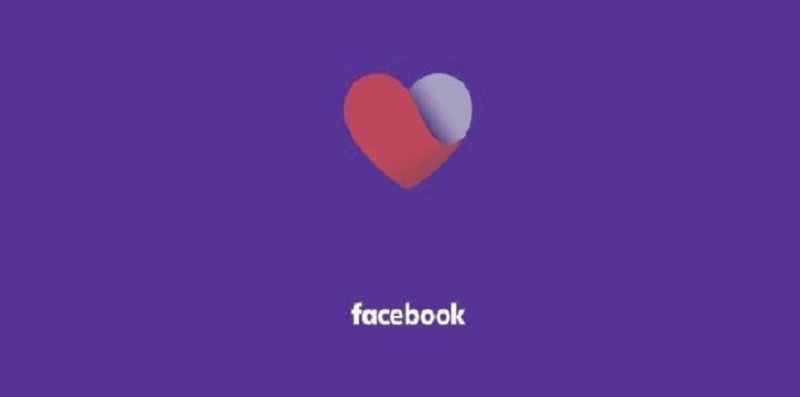How to Fix Facebook Dating Notification Not Working
Table of Contents
Asides from the crushes you’re bound to meet, notification is one of the heart and soul of the Facebook dating application. It lets you know which admirers are eyeing your profile or who liked your photo and commented on your pics. Plus you’ll be notified when you have a new message. If for any reason your FB dating app notification stops working, your digital romance experience could become frustrating and uninteresting.
Sometimes, this issue might be from Facebook, and there’s nothing you can do. But the majority of the time, this might be a result of minor glitches or some settings you’ve activated yourself. Regardless of the cause, fixing your “Facebook dating notification not working” is not hard. In this post, you’ll discover the essential steps on how to fix Facebook dating notification not working.
Note 🚫: Before we get started, Facebook Dating only works on Android and iPhone. It does not work on laptops or computers, so all our solutions should be done using your Android or iPhone.
How To Fix Facebook Dating Not Working
Solution 1: Deactivate Do Not Disturb, Airplane, and Focus Mode
Do Not Disturb (DND) Mode
If Do Not Disturb (DND) mode is activated on your devices, don’t expect to receive notifications from any app, and sometimes incoming calls will only ring in the background.
That may be why your Facebook dating notification is not sending any alerts. If so, switch off the DND mode right away.
Airplane Mode
On the other hand, Airplane mode cuts you off from any cellular connection, and applications like sms, caller, and online apps will not load.
If your Airplane mode is on, your Facebook dating won’t even load, not to talk of sending notifications. So swipe down or up – depending on whether you’re using Android or iPhone – and deactivate the Airplane mode.
Focus Mode
Lastly, check if the focus mode is on. The job of focus mode is to restrict applications that are considered distracting – and Facebook or any social media-related app is considered one of them.
You can use the same method for disabling DND and Airplane mode to deactivate focus mode.
Solution 2: Fix Your Internet Connection
Your internet connection determines whether your Facebook dating will load or not.
Even if your Facebook dating loads, a poor internet connection will limit many functions, or slow how they work. This should explain why your Facebook dating notification takes forever to load.
To see whether you’re even connected at all, swipe up (for iPhones) or down (for Android) to check the status of your mobile connection.
A blue (or green) colored mobile network icon indicates you’re connected, else click on it to connect your device online
Another way is to open your settings, then go to your Wi-Fi and choose the network you want to be connected to. Either a blue tick appears or you see a No Network Connection message.
If no internet is the case, you can restart your router and make sure you’re not too far from the hotspot connection. But if your network is still poor, contact your internet service provider immediately.
You should start receiving FB dating alerts once your internet connection becomes steady.
Read: How To Download Friends Mapper On Facebook
Solution 3: Check The Notification Status For Facebook App
If you’ve once disabled your Facebook notification – probably because it was distracting you – you should turn it on again.
Facebook dating cannot notify you if you don’t permit it. Here’s how to enable your Facebook notification permission on iOS and Android;
IOS
- Open the iOS settings and locate Facebook. You can also search for it using the search bar.
- Click on the notification icon to check whether the toggle button is on or off
- If it’s not on, you can toggle the Allow Notification button back to on
Android
- Open your Android settings and navigate to Apps
- In the App section, search for Facebook and click on the Notification Option
- Simply toggle it on if it’s switched off
Now FB dating will start sending you notifications again.
Solution 4: Enable Notification In Your Facebook Account
Most Facebook dating users usually disable the Facebook notification on their account – sometimes to hide it from friends and families.
This will stop Facebook dating from alerting you, but you change that in your account settings.
- Login to your Facebook account and select the menu option. You can find it at the bottom right for iOS or the top right for Android.
- Scroll to the bottom and click on the setting option.
- Look for the Notification settings. If you don’t see it, make use of the search bar at the top right corner.
- If the Push Notification is disabled, enable it by clicking on the toggle button.
Solution 5: Clear The Cache Of Your Facebook App
As you keep browsing Facebook, some of the files you’ve accessed over time will be stored in the Facebook cache.
This seemingly little data can make your Facebook app bulky, causing some functions – like Facebook dating notifications – to take time to load. You can make your Facebook app load faster by clearing the cache.
If you’re on iOS;
- Navigate to General in your Settings
- Then tap on the iPhone Storage option where you’ll see your phone’s current consumption storage.
- Scroll down to where you’ll find Facebook and open it.
- You’ll see an Offload App button. Click on it and the cache will be cleared.
- Reinstall the Facebook app and log in.
For Android;
- Go to App in Settings
- Search for Facebook and click on the Storage Option
- Tap on the clear cache icon at the bottom right corner of the screen
- Then open your Facebook and re-login
Everything – including the notification – should start working fine now.
Other Solutions on How to Fix Facebook Dating Notification Not Working
If after doing all these and your Facebook dating notification is still not loading well, you should check whether there is an updated version available on Play or App Store. The older versions are usually filled with bugs and glitches that cause some functions not to work.
Another popular option is to reboot your phone. Rebooting your phone will help clear any background activity that’s making your phone and Apps work slowly.
If all these did not still work, then it could be that Facebook is down. In this case, all you have to do is wait until Facebook is available for all again.
Conclusion on How to Fix Facebook Dating Notification Not Working
That’s it for fixing your Facebook dating notification issues. We covered at least 6 – 7 steps that would help you fix your Facebook dating notifications if it’s loading slowly or stopped working.
So with this information at your disposal, we trust that when next you encounter issues like this, you can tackle it with ease. Go on and enjoy your online dating experience. Faulty notifications cannot ruin your experience again. Ever!