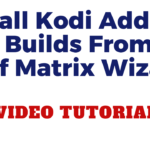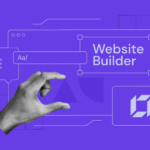In this guide, you will learn How to Install DIGGZ XENON PLUS V8 Kodi Build on Firestick, Android, and Windows devices.
What is DIGGZ XENON PLUS V8 KODI BUILD?
Table of Contents
Diggz Xenon Plus V8 is one of the most popular Kodi builds available. It is regularly updated and features a great selection of add-ons.
The build includes several popular streaming add-ons, such as Exodus, SportsDevil, and LiveMix. It also features several skins and interface customization options.
The Diggz Xenon Plus build is available for both Kodi Matrix 19 and upwards. If you are looking for a great all-in-one Kodi build, then the Diggz Xenon Plus build is worth checking out!
Features of DIGGZ XENON PLUS V8 Kodi Build
The Diggz Xenon Plus build includes several great features. Some of the most notable features include:
-A great selection of streaming add-ons
-Customizable skins and interfaces
-Regularly updated
-Available for Kodi Matrix 19 and upwards
If you are looking for a great all-in-one Kodi build, then the Diggz Xenon Plus V8 build is worth checking out! Give it a try today! You won’t be disappointed!
What is Kodi?
Kodi is a media player that allows you to play your own local media files as well as stream online content. Kodi is available for multiple operating systems and hardware platforms, with a software application that allows users to play and view most streaming media, such as videos, music, podcasts, and videos from the internet.
Kodi has been around for over a decade and was created for the Xbox gaming console. The popularity of Kodi has grown exponentially in recent years, due in large part to its open-source nature and the ability to customize the interface and add-ons. There are now millions of active Kodi users around the world.
What is Kodi Build?
A Kodi Build is a pre-made package that comes with everything you need to get started with Kodi, including the latest version of Kodi, add-ons, and a custom skin. There are many different Kodi Builds available, so you can choose one that fits your specific needs.
How to Install DIGGZ XENON PLUS V8 Kodi Build
Step 1. Open kodi Settings > System> addons > Unknown sources.
Step 2. Go back to the home screen and Settings > File Manager > Add Source > and select <None>
Step 3. Enter this URL: http://repo.diggzwiki.com or http://diggzrepo.ddns.net/> OK
Step 4. Enter a name for the media source.
Step 5. Now, go back to the home screen and select Settings > Addons Logo > Install From Zip File and select the name you saved the URL with and click install_MATRIX_19_Repo and then wait for the Addon Installed notification.
Step 6. Select Install from repository > Chef Repository
Step 8. Return to the home screen > Addons > Program Add-ons > and then select Diggz phenomenal build > Fresh install.
What is Kodi Addon?
Kodi Addons are pieces of software that allow you to add new content to Kodi. There are hundreds of different Kodi Addons available, ranging from streaming video and music to live TV and radio. You can install as many or as few Kodi Addons as you like, depending on your needs.
What is a Custom Skin?
A custom skin is a user interface for Kodi that has been created by a third party. There are dozens of different custom skins available for Kodi, so you can choose one that fits your style. Custom skins can be installed manually or via a pre-made package.
Is it Safe to Use Kodi?
Yes, Kodi is safe to use. Kodi is an open-source project and all of the code is available for anyone to view and audit. Additionally, there are several security features built into Kodi that make it a safe and secure platform to use.
Is it Free to Use Kodi?
Yes, Kodi is free to use. Kodi is an open-source project and is available for anyone to download and use. There are no subscription fees or pay-to-use features.
What are the System Requirements for Kodi?
Kodi runs on a wide variety of devices, including computers, smartphones, tablets, streaming devices, and more. The minimum system requirements for Kodi are:
-A computer or other device with an internet connection
-A compatible operating system (see list below)
-Enough storage space to hold your local media files (if you plan on using Kodi to play your media)
Kodi is available for the following operating systems: Windows, macOS, Linux, Android, and iOS. Additionally, there are several Kodi forks available for other platforms, such as Amazon Fire TV, Raspberry Pi, and more.
How Do I Install Kodi?
Installing Kodi is simple. You can install Kodi on your computer or streaming device by visiting the Kodi website and downloading the latest version of Kodi. Once you have downloaded the Kodi installer, simply run the file and follow the prompts to install Kodi on your device.
How Do I Use Kodi?
Using Kodi is easy and intuitive. The first thing you need to do is add your media files to the Kodi library. This can be done by adding folders on your computer or network drive that contain your media files.
Alternatively, you can add individual files to the library by selecting the “Add File” option in the Kodi settings. Once your media files have been added to the library, you can access them by selecting the “Library” option in the main menu.
From there, you can browse your media collection by folder or play individual files. Additionally, you can use the search function to find specific files or folders.
What is a VPN and Why Do You Need One?
A VPN, or Virtual Private Network, is a piece of software that allows you to connect to the internet through a secure and private server. This means that your data will be encrypted and your IP address will be hidden.
A VPN is an essential piece of software for anyone who uses Kodi, as it will allow you to access blocked content and protect your privacy. There are many different VPN providers available, so you can choose one that fits your needs.