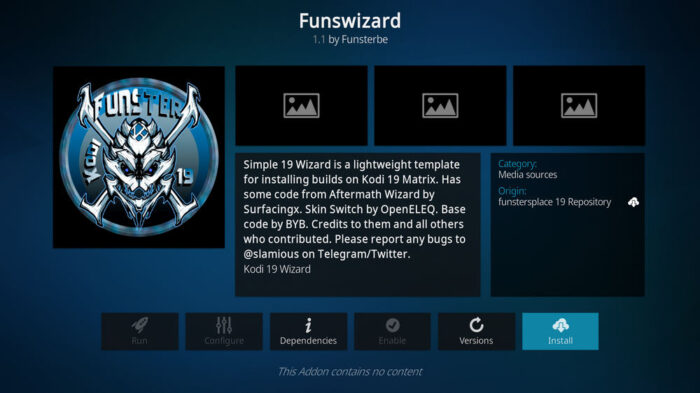Top Kodi 19.5 builds Overview
Table of Contents
Kodi is a popular media player software that allows users to access and stream various types of media content on their devices. One of the best features of Kodi is the ability to customize it with different builds, which can enhance the user interface and improve overall performance. In this article, we’ll discuss the top Kodi 19.5 builds and how to install them.
List of Top Kodi 19.5 builds
No Limits Magic Build
No Limits Magic Build is one of the most popular Kodi builds due to its extensive features and user-friendly interface. It comes with a vast collection of pre-installed add-ons, including popular ones like Exodus Redux, SportsDevil, and Yoda. The build also includes a sleek design and easy navigation, making it a great option for beginners.
Here are the steps to install No Limits Magic kodi 19.5 Builds:
- Launch Kodi and click on the gear icon in the top left corner to open the settings menu.
- Select “System” and then click on “Add-ons.”
- Enable the “Unknown Sources” option by clicking on the toggle switch.
- Go back to the home screen and click on the gear icon again.
- Select “File Manager” and then click on “Add Source.”
- Enter the URL http://nolimitsbuilds.com/kodi and name it “No Limits.”
- Go back to the home screen and click on “Add-ons.”
- Click on the open box icon in the top left corner and select “Install from Zip File.”
- Select the “No Limits” source and click on “plugin.video.nolimitswizard.zip.”
- Wait for the add-on installed notification to appear and then go back to the home screen.
- Click on “Programs” and select “No Limits Wizard.”
- Choose the “No Limits Magic (No XXX Section)” option and click on “Install.”
- Wait for the build to install, and then restart Kodi to start using No Limits Magic Build.
Next: Install Diggz Fenflix Kodi 20 Nexus Build on Firestick
Titanium Kodi 19.5 Builds
Titanium Build is another popular Kodi build that comes with a clean and straightforward interface, making it easy to navigate. The build includes many popular add-ons, such as The Crew, Exodus Redux, and Seren, among others.
Here are the steps to install Titanium kodi 19.5 Builds
- Launch Kodi and click on the gear icon in the top left corner to open the settings menu.
- Select “System” and then click on “Add-ons.”
- Enable the “Unknown Sources” option by clicking on the toggle switch.
- Go back to the home screen and click on the gear icon again.
- Select “File Manager” and then click on “Add Source.”
- Enter the URL http://titaniumbuild.com/repo and name it “Titanium.”
- Go back to the home screen and click on “Add-ons.”
- Click on the open box icon in the top left corner and select “Install from Zip File.”
- Select the “Titanium” source and click on “repository.supremebuilds-x.x.x.zip.”
- Wait for the add-on installed notification to appear and then click on “Install from Repository.”
- Select “Supreme Builds Repository” and then click on “Program Add-ons.”
- Click on “Supreme Builds Wizard” and then select “Install.”
- Wait for the add-on installed notification to appear, and then go back to the home screen.
- Click on “Programs” and select “Supreme Builds Wizard.”
- Choose the “Titanium Build” option and click on “Install.”
- Wait for the build to install, and then restart Kodi to start using Titanium Build.
Next: How to install Diggz xenon Plus kodi 20 Nexus Build on Firestick
Supremebuilds kodi 19.5 Builds
The supremebuilds build is a popular choice for Kodi users who want a fast and responsive build with a great selection of add-ons. It comes with a clean and modern interface and includes popular add-ons such as Exodus Redux, Maverick, etc.
To install the supremebuilds Kodi 19.5 builds, you can follow these steps:
- Launch Kodi on your device.
- Click on the “Settings” icon (gear icon) located on the top left corner of the Kodi home screen.
- Click on “System” in the settings menu.
- Select “Add-ons” from the left-side menu.
- Turn on “Unknown sources” if it is not already enabled. This allows you to install third-party add-ons.
- Click “Yes” to confirm that you want to enable unknown sources.
- Return to the Kodi home screen and click on “Settings” again.
- Click on “File Manager.”
- Click on “Add source.”
- In the pop-up window, click on the “None” option.
- Enter the following URL: http://repo.supremebuilds.com/
- Name this source “Supreme Builds” and click “OK.”
- Return to the Kodi home screen.
- Click on “Add-ons” from the left-side menu.
- Click on the “Open box” icon located in the top left corner of the screen.
- Select “Install from zip file.”
- Select “Supreme Builds.”
- Click on “repository.supremebuilds-1.0.2.zip.”
- Wait for the add-on to install. You should receive a notification once it is complete.
- Select “Install from repository.”
- Select “Supreme Builds Repository.”
- Click on “Program add-ons.”
- Select “Supreme Builds Wizard.”
- Click on “Install.”
- Wait for the wizard to install.
- Once the wizard is installed, return to the Kodi home screen.
- Click on “Add-ons.”
- Select “Program add-ons.”
- Click on “Supreme Builds Wizard.”
- Select “Builds.”
- Choose “Titanium Build” from the list of available builds.
- Click “Install.”
- Wait for the build to download and install.
- Once the installation is complete, restart Kodi.
- You should now be able to use the Titanium Kodi build.