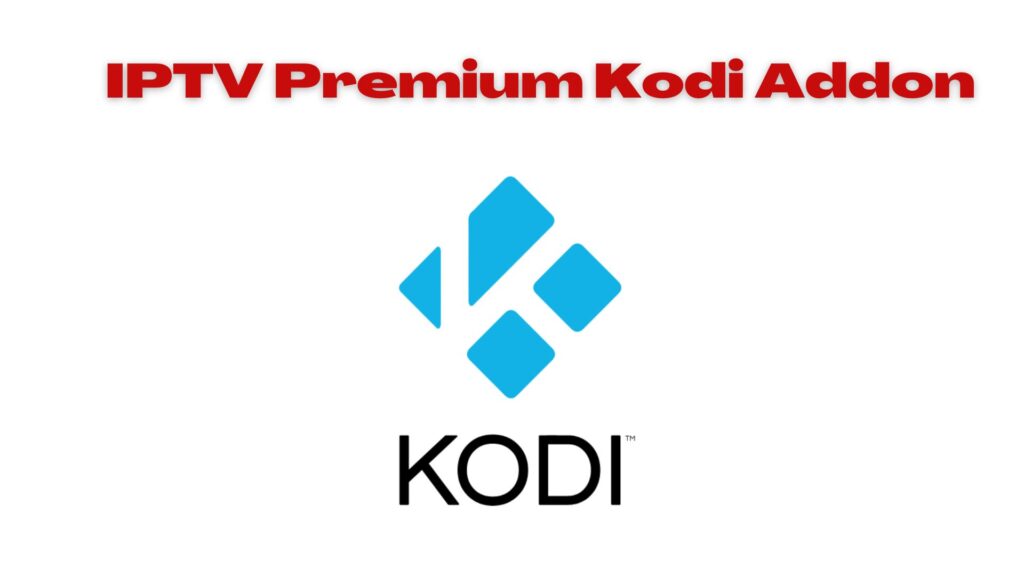In this guide, you will learn how to install IPTV Premium Kodi Addon on firestick and android devices. The steps are easy and simple to follow. Read on.
IPTV Premium Kodi Addon
Table of Contents
IPTV Premium Kodi Addon is one of the best and most popular Kodi addons available. It allows you to watch live TV channels from all around the world, including some of the most popular ones like BBC, CNN, and Sky News.
IPTV Premium Kodi Addon addon also provides access to a wide range of on-demand content, including movies, TV shows, and music videos.
One of the great things about IPTV Premium Kodi Addon is that it is constantly updated with new content. This means that you will never run out of things to watch.
Additionally, the addon is very easy to use and comes with a simple interface. Overall, IPTV Premium Kodi Addon is an excellent choice for anyone looking for a great Kodi addon.
Read: How to Install Rumble Kodi Addon
Features of IPTV Premium Kodi Addon
If you are looking for a Kodi addon that offers premium IPTV content, then look no further than the IPTV Premium Kodi addon.
This add-on provides access to over 2000 live channels from around the world, as well as a huge on-demand library of movies and TV shows. The best part about the IPTV Premium Kodi addon is that it is completely free to use!
Here are some of the key features that make the IPTV Premium Kodi addon stand out:
-Access to over 2000 live channels from around the globe
-A huge on-demand library of movies and TV shows
-Completely free to use!
Read: How to Install Downloader App on Firestick
How to install IPTV Premium Kodi Addon
First thing first, ensure the unknown sources are enabled: Settings and then click on system. Next, click on addons and then Unknown sources.
Step 1. Launch your kodi app > setting icon > file manager
Step 2. Next, click on Add source and click on <NONE>
Step 3. Next, type addon URL: https://oneplayhd.com/oneplay/ > OK
Step 4. Now, you will click on “Enter a name for the media source” and type any name.
Step 5. Return to the home screen > select setting icon > addon browser icon
Step 6. Click on install from zip file > YES > click the name you have saved the URL with > OK
Step 7. Now, select one.repo-1.05.zip and wait for the add-on installed notification that will appear at the top right-hand side of the screen.
Step 16. Now, click on install from repository > select > video addons option
Step 19. Select IPTV Premium Kodi Addon
Step 20. Scroll down and click on the install option
What is Kodi?
Kodi is a popular media center that allows users to play and view most digital media files. It has been around for over a decade and is regularly updated with new features.
Kodi is free and open-source software, available on a wide variety of platforms. It is highly customizable, allowing users to change the look and feel of the interface.
Kodi also supports numerous third-party add-ons, providing access to a wide range of content. While Kodi is legal, it can be used for piracy if certain add-ons are installed. These add-ons scrape websites for media files and make them available for streaming.
Due to the nature of Kodi, these infringing streams are often very unreliable and of low quality. Moreover, accessing pirated content through Kodi is risky and may result in legal action. For these reasons, we recommend that you use official sources for your Kodi media needs.
What is Kodi Addon?
A Kodi addon is a piece of software that allows you to extend the functionality of Kodi. There are add-ons for everything from watching live TV to playing games.
You can even find add-ons that allow you to do things like stream movies and TV shows from your favorite streaming services.
Features of Kodi Addon
There are a few things that make Kodi addons so great. First, they’re easy to install and use. All you need is a Kodi-compatible device and an internet connection. Second, Kodi addons are free and open source.
This means that anyone can develop and distribute them. Lastly, Kodi addons are available for a wide range of devices including Android, iOS, Windows, and more.
Why should I use Kodi with a VPN?
There are many reasons why you should use a Kodi VPN, including the following:
-A VPN will encrypt your traffic and hide your identity from your ISP. This is especially important if you live in a country with strict internet censorship laws.
-A VPN will give you access to geo-restricted content. For example, if you live in the US but want to watch UK-only content on BBC iPlayer, you can do so by connecting to a UK server through your VPN.
-A VPN will improve your streaming experience by eliminating buffering and ensuring that you have a stable connection.