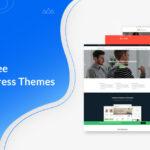How to load Gsat using Gcash
Table of Contents
If you are reading this article then you are looking for ways to load to your gsat using Gcash. Gcash is a platform used to do tons of online transactions, it has made a lot of transactions easier. With Gcash you can pay for your bills from your smartphone. This very popular app has made transactions simple. If you have a Gsat satellite TV are probably can’t buy a Gsat prepaid card, then you don’t need to worry as there is a simpler and better way to load your Gsat account from your mobile phone in this guide, we will be showing you how you can load your great account using Gcash straight from your mobile phone.
What is Gsat?
Gsat also known as Global Satellite is a DTH (direct-to-home) television service located in the Philippines and offered by GSATCOM. This satellite service provides tons of television programs or channels to its customers both local and International channels. Gsat doesn’t require a fiber-optic or coaxial cable connection to function, but it solely depends on the satellite TV dish placed on the rooftop.
Using gsat requires the installation of a satellite dish and a receiver on the customer’s rooftop to be able to receive signals. If the satellite dish is properly mounted on the rooftop, gsat is said to be able to provide high-quality TV channels to its subscribers. There are different tv channels subscribers can enjoy which range from news, sports, movies, documentaries, entertainment, and many more.
Regardless of where you live, gsat is known for its wide coverage and accessibility, this television service is built to ensure a consistent and reliable television viewing experience for its subscribers living either in rural areas or urban areas. Subscribers can choose their subscription package according to their budget or preference.
How to load a Gsat using Gcash
In this section of this article, we will be providing you step-by-step information on how you can load your gsat using a Gcash account straight from your mobile phone.
To load your gsat using Gcash you need to have a Gcash account, and here’s how to open a Gcash account.
Setting up your Gcash account
To set up your Gcash account here are steps to follow.
- Depending on what device you use, you can download the Gcash app by either visiting the playStore for Android users or visiting the AppleStore for iOS users.
- After the download process has ended, you have to install Gcash into your device. Once installed, launch the app and click on the SignUp button to open an account.
- Enter your details where necessary. You can only sign up either with your phone number or Facebook account (the choice is yours to make).
- Once you have chosen your sign-up method the next step is to create your 4-digit MPIN (Mobile Personal Identification Number) to enhance security. For easy remembrance make sure it’s something you can remember.
- Follow the instructions provided on your screen. After that, the next step is to verify your account. To verify your account. This can be done through the Know Your Customer (KYC) process. Follow the steps and instructions on your screen, and fill out the necessary details which will involve your name, address, ID, selfies, date of birth, etc. Once you have filled in the necessary details, the verification process will begin which might take some days. Once approved you are free to use your account.
Loading your gsat using Gcash
Your Gcash account is fully set up, but the next is to load your Gsat.
To load your gsat follow these methods.
- Login to your Gcash account, using your mobile phone and 4-digit MPIN.
- Once you have successfully logged into your account, the next step is to click on the “Show more” button on the menu located at the bottom right corner of the screen.
- Next, click on the “Buy Load” on your screen. Then enter the phone number to which you want the gsat pin to be sent, after that tap on “Next” to continue.
- Right on the load menu, choose the “PAY TV” button. To find this you will need to swipe to the left.
- Next is to choose the gsat denomination of your choice. Choose from the denomination below;
- GPinoy99 (just for the GPinoy Box) – 45 TV shows + 14 radio stations for 30 days
- GSAT 200 (only HD Box) – 60 TV shows + 14 radio stations for 30 days
- GSAT 300 (only HD Box) – 85 TV shows + 14 radio stations for 30 days
- GSAT 500 (HD Box alone) – 111 TV shows + 14 radio channels for 30 days
6. Once you have made your choice click on the “Next” button to continue.
7. To continue, make sure your accounts are properly funded. To fund your account;
- You can fund your GCash account through online banking, over-the-counter deposit, or through GCash partner outlets. These methods make it easy to fund your account, and these methods can be found embedded within the app.
- Go through the details you have provided and confirm they are correct before you click on the “PAY” button to proceed.
Two text messages will be sent to you by GCash if payment is successful: one will advise you that the load transaction was completed and the other will contain your GSAT PIN.
Video on How to load Gsat using Gcash
Conclusion on How to load gsat using Gcash
This article has discussed How to load Gsat using Gcash. With these steps, you can load your Gsat using your Gcash account with your mobile phone conveniently and fast.