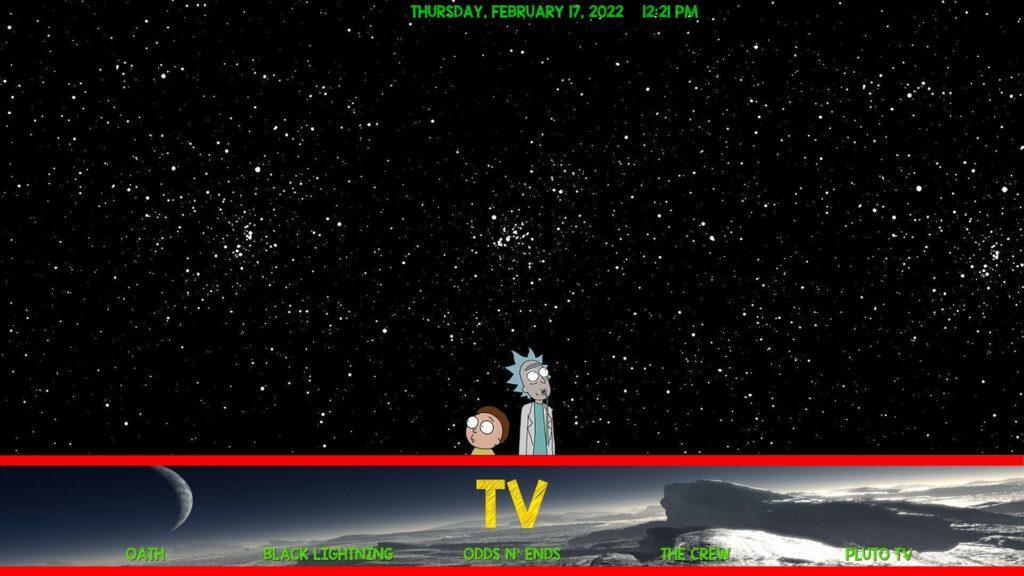In this guide, you will learn how to install Spacedout19 Kodi Build on Firestick, Android and Windows devices
What is Spacedout19 Kodi Build?
Table of Contents
If you are looking for a Kodi build that is small in size, then Spacedout19 will be perfect for you.
The file size of Spacedout19 Kodi Build is just around 100MB and it has the same interface as its predecessor. Most importantly, the user interface of the Spacedout19 build is very easy to use and navigate.
The best thing about this build is that it works well on low-end devices such as FireStick which come with limited resources. Compared to other builds which have sizes larger than 500MB or even more, Spacedout 19 Kodi Build can be considered one of the smallest sized builds available right now.
This means that you don’t need to sacrifice functionality in order to get a lightweight Kodi build.
Some of the main sections that you will find in Spacedout19 Kodi Build include Movies, TV Shows, Sports, Live TV, Music, and Kids. If you are looking for a specific addon or function, then chances are that it is included in one of these sections.
Whether you want to watch your favorite movie or listen to music, Spacedout19 Kodi Build has got you covered. The only downside of this build is that it doesn’t have any Adult content which may be a deal-breaker for some users.
However, if you can live without Adult content then there is no reason why you shouldn’t try out Spacedout19 Kodi Build.
How to install Spacedout19 Kodi Build On Firestick
Note: Enable the unknown sources by: Settings > System > addons > Unknown sources.
Step One: Launch Kodi and go to the Settings menu (cog icon)
Step Two: Select “File Manager”
Step Three: Click on “Add Source”
Step Four: Type the URL of the Kodi build you want to install into the text box: http://grindhousekodi.tk/repo and click “OK”
Step Five: In the next window, name the source and click “OK”
Step Six: Go back to the main menu and select “Add-ons”
Step Seven: Click on the “Package Manager” icon (top left corner)
Step Eight: Select “Install from Zip File” and click Yes
Step Nine: Navigate to the source you added in step four and select the zip file labelled “repository.grindhousekodi.tk-1.7.zip”
Step Ten: Wait for Kodi to install the build. Once it’s finished, click on install from repository and click on MF Wizard and then follow the onscreen instruction to complete the installation process.
Features of Spacedout19 Kodi Build
– Small in file size (just around 100MB)
– The same user interface as its predecessor
– Easy to use and navigate
– Works well on low-end devices such as FireStick
– Main sections include Movies, TV Shows, Sports, Live TV, Music, and Kids
– Includes all the popular addons and functions
– No Adult content included
If you are looking for a Kodi build that is small in size, then Spacedout19 will be perfect for you. The file size of this build is just around 100MB which makes it one of the smallest sized builds currently available. This means that you don’t need to sacrifice functionality in order to get a lightweight Kodi build.
What is Kodi?
Kodi is an open-source media centre that can be used on a variety of devices. The software was previously called XBMC and it specializes in playing multimedia files, including music, movies and TV shows. It also allows users to stream video content from the Internet through add-ons such as Netflix or Hulu Plus.
The platform is available for Windows PC, Mac OSX, Linux computers, Android smartphones and tablets, Amazon Fire Stick and even gaming consoles like Xbox One and PlayStation Vita. If you want to learn more about Kodi itself then check out this resource guide here.
What is Kodi Build?
A Kodi build is a pre-configured version of the Kodi software that includes a variety of add-ons and skins. It can make it easier for users to get started with Kodi, especially if they are not familiar with how to use the platform. There are many different builds available, each with its own set of features.
The two most popular builds right now are MF Wizard and Chef Wizard. MF Wizard is known for its user-friendly interface and wide selection of add-ons, while Chef Wizard is popular for its large number of video streaming options.
Why do I Need a VPN with Kodi?
You need a VPN to keep your online activities private and secure so that no one can see what you’re doing while using Kodi. There are many different add-ons available for the platform but not all of them are legal or safe.
Some of these third-party add-ons have been known to host pirated content which could lead users into trouble with their ISPs or even law enforcement agencies like the FBI if they get caught accessing this type of material on public Wi-Fi networks such as school campuses or hotels where it might be illegal due too copyright infringement laws being broken by viewing copyrighted movies/shows without paying for the first (even though there currently aren’t any).