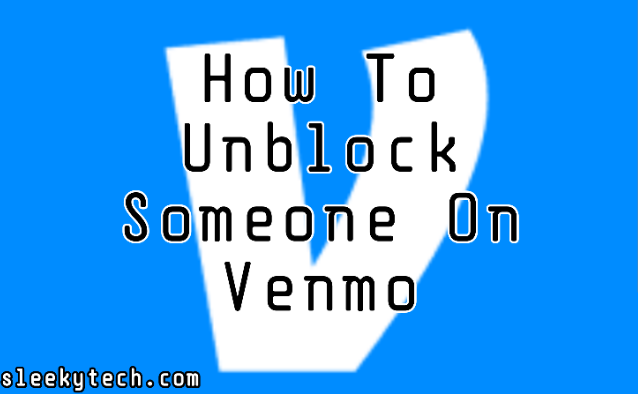How To Unblock Someone on Venmo Step-by-step guide
Table of Contents
There are many good reasons for blocking a Venmo friend. Maybe you suspect fraudulent or suspicious activities, they keep sending you spam messages, or just have a personal beef with them.
Once you block them, they won’t be able to send transfers or requests for transfers. They can’t even view your profile anymore and won’t be able to interact with you.
But if you are on this page, it means you’ve changed your mind and want to unblock them but don’t know how to go about it.
If so, don’t worry.
In this guide, I’m going to show you how to unblock someone on Venmo step by step in 2023.
Down for it? Let’s dive right in.

Steps on How To Unblock Someone On Venmo
The settings for unblocking Venmo friends on Android and iOS are the same.
So this guide will work for both Android and iPhone users.
Step 1: Open Your Venmo App
Gone are the days when we used Venmo on Microsoft Edge, Google Chrome, or Apple Safari.
Venmo stopped being a web app to a fully mobile app way back in 2018.
Just like you send and receive money – and block a friend – using the Venmo mobile app, you’ll also need the mobile app to unblock your friend.
So go to your homepage right now and open the Venmo app.
Step 2: Tap The Three Lines Icon
There is a three-lined icon – three horizontal lines stacked upon each other – on the top left corner of your Venmo homepage.
Tap on that icon to slide open the menu.
Step 3: Tap On The Settings
On your menu list, click on Settings. Depending on your Venmo app version, you’ll either see a gear icon or a gear icon with Settings written after it.
It’s at the bottom of the menu, just above the Get Help option.
Step 4:Tap On The Privacy Settings
On the Settings page, you’ll see a lot of options to choose from. But for unblocking a user, the next step would be tapping the privacy settings.
Step 5: Tap On Blocked User
In the privacy Settings tap on the Blocked Users menu. This is where all the Venmo users you’ve blocked are stored in.
Here you’ll see their profile pics and their names. Just tap on the user you want to unblock and it will be highlighted.
Step 6: Tap The Three-dotted Icon
Next, tap on the three-dotted icon in the upper right and a box with two options will appear.
One says “Unblock”, and the other says ” Cancel”.
Step 7: Tap The Unblock Option (Twice)
To unblock the user, simply tap the unblock option once and another box will pop up with a warning that you’re about to unblock that user.
Tap the unblock option again.
Congrats! You’ve successfully unblocked your friend on Venmo.
FAQ on How To Unblock Someone On Venmo
Will Someone Know If I Blocked Them On Venmo?
No, they will not. Venmo will not notify a user that you’ve blocked them.
Which is good for your privacy. The only clue will be that the user will no longer be able to see your profile, they cannot tag you, and cannot make transfers or request one.
On your side, while you will still be able to see the dollar transaction history with the person you blocked, the conversations or text that comes along with it will be hidden.
Will Someone Know If I Unblock Them On Venmo?
Just as Venmo won’t notify a user when you block them, they won’t notify them if you unblock them.
And like blocking them, the only hint is that your profile pics may suddenly appear on their list again.
They will now be able to tag you, message you, request transfers, and transfer money to you as well.
Conclusion on How To Unblock Someone On Venmo
We do not open a Venmo account with the block. But once in a while, someone comes along that we think deserves to be blocked.
We might as change our minds – or have other reasons – to unblock them. Fortunately, blocking someone on Venmo is as easy as unblocking them. As you can see in just 7 steps you can successfully unblock someone on Venmo.
So if you’re about to unblock that friend of yours, just follow this guide and you guys can start interacting again right away.