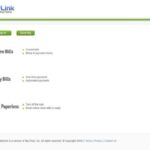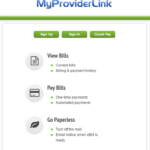Diggz Fenflix Kodi 20 Nexus Build
Diggz Fenflix Kodi 20 Nexus Build is a popular custom build for Kodi, which is a free and open-source media player software. This build is designed to provide users with a comprehensive streaming experience, offering access to a wide range of TV shows, movies, live TV, and other types of content. In this article, we will provide you with a step-by-step guide on how to install the Diggz Fenflix Kodi 20 Nexus Build.
Step 1: Enable Unknown Sources
Table of Contents
Before you can install the Diggz Fenflix Kodi 20 Nexus Build, you need to enable the Unknown Sources option in Kodi. To do this, follow the steps below:
- Launch Kodi on your device.
- Click on the gear icon located on the top left corner of the home screen to access the Kodi Settings menu.
- Select the System option, then click on the Add-ons tab.
- Turn on the Unknown sources toggle switch to enable the installation of third-party add-ons.
Step 2: Install the Diggz Repository
The Diggz Fenflix Kodi 20 Nexus Build is available through the Diggz Repository. To install this repository, follow the steps below:
- From the Kodi home screen, click on the Settings icon.
- Select the File Manager option, then click on Add Source.
- In the Add file source dialog box, click on the <None> option, then enter the following URL: https://diggzrepo.ddns.net/
- In the media source field, enter a name for the repository, such as Diggz Repo.
- Click on OK to save the repository.
Step 3: Install the Diggz Fenflix Kodi 20 Nexus Build
Now that you have installed the Diggz Repository, you can install the Diggz Fenflix Kodi 20 Nexus Build. Follow the steps below to do so:
- From the Kodi home screen, click on the Add-ons option.
- Click on the open box icon located in the top left corner of the screen.
- Select the Install from zip file option.
- Select the Diggz Repo option.
- Select the repository.diggz-x.x.zip file to install the Diggz Repository.
- Wait for the installation to complete.
- Return to the Add-ons menu and click on Install from the repository.
- Select the Diggz Repository.
- Click on Program add-ons.
- Select the Diggz Wizard option and click on Install.
- Wait for the installation to complete.
- Click on Open to launch the Diggz Wizard.
- Select the Diggz Builds option, then choose the Diggz Fenflix Kodi 20 Nexus Build.
- Click on Install and wait for the installation to complete.
Step 4: Enjoy the Diggz Fenflix Kodi 20 Nexus Build
Once the installation is complete, you can launch the Diggz Fenflix Kodi 20 Nexus Build by selecting it from the Kodi home screen. The build offers a user-friendly interface and a variety of add-ons that allow you to access a wide range of streaming content.
What is Kodi?
Kodi is software that provides an easy-to-use interface for users to enjoy their digital media content. It was initially released in 2002 as the Xbox Media Player but is now available on multiple platforms such as Windows, Android, Mac OS X, iOS, and Raspberry Pi. It allows users to store and access their music library from anywhere with an internet connection. Kodi also acts as a hub for streaming movies, TV shows, and other types of video content from various sources including YouTube and torrents. With the ability to customize its appearance and functionality through addons and custom builds, it has become a popular choice among media streamers all over the world.
In conclusion, the Diggz Fenflix Kodi 20 Nexus Build is a comprehensive streaming solution that offers a wealth of content to users. By following the steps outlined above, you can easily install this custom build on your Kodi device and start enjoying your favorite TV shows, movies, and live TV.