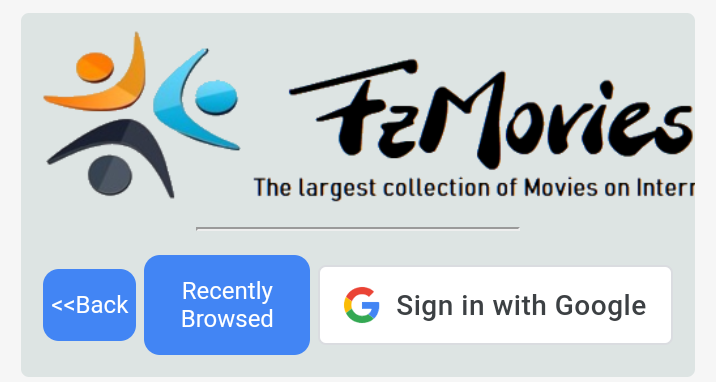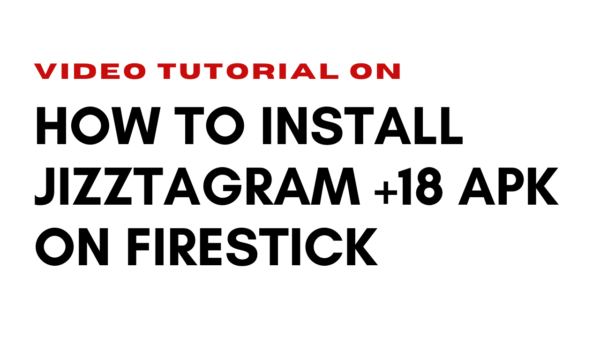Kraken TV Overview
Table of Contents
In this blog post, you will learn how to install Kraken TV App on firestick, android and other devices.
The Kraken TV app enables you to make the most of your time by providing access to thousands of hours’ worth of entertainment via its simple and intuitive interface. Whether it is weather, news or sports that interest you, Kraken TV has something for everyone!
– Watch Live Sports (NBA Playoffs)
– View Weather Conditions & Forecast
– Catch up on News Worldwide
– Play full-Screen videos with Audio using Chromecast Support
– Enjoy Music Videos from Artists like Justin Bieber, Avicii, etc.
Read: Sports24.club On Firestick and Android Devices – Stream Live Sports and TV Shows
Legal Disclaimer: Sleekytech.com is not and will never be responsible for any illegal activity that may occur when using these apps, services or content – including but not limited to legal issues arising from their use in violation of copyright law (or other applicable intellectual property laws). Use at your own risk! The tutorials are purely educational; however we cannot guarantee 100% legality as it varies by region due do unconfirmed licensing agreements between various streaming providers which could affect what’s available on the market place depending if they have authorization rights there compared others who don’t hold such licenses across all regions where end-users live . Users should research every single app/service before installing them just like you would look into something reputable before purchasing its product locally whether goods comply.
Installing Kraken TV App On Firestick
Step 1: Launch firestick and click on settings. Now, select My Fire TV.
Step 2: Now click on Developer options and turn ON the Apps from unknown sources and ADB debugging.
Step 3: Go back to the screen and select the search icon and type the downloader app.
Step 4: Next, click on Download and then install the downloader app.
Step 5: Now, launch the downloader app and select Ok.
Step 6: Next, select the URL field and type this URL: https://bit.ly/3CuYb4c
Step 7: Select OK > wait for the downloading to complete > click Install > select Done.
Step 8: Now, select Delete > Delete again to erase the raw Kraken TV Apk file.
Step 10: Go back to the home screen > click on App center> click on the Kraken TV app icon to launch it.
Features of Kraken TV Player
Kraken TV Player is a free app for your Windows PC or tablet that lets you play local videos in high definition. Many people think of the app as an alternative to Kodi, but it has sharp differences and its unique features:
If you’re looking for something similar, Kraken TV Player might be exactly what you need. It’s available on Windows PCs and tablets (both x86 and ARM) with hardware acceleration support for H.264/H.265 video codecs among other formats including MPC-HC HEVC Video Decoder MFT version 0x8064001e
– Microsoft DTV-DVD Video decoder MFT version 0x80610000
– Intel IYUV Codec MFT v304450.0415.2013
– Intel Indeo® Video decoder mft v585920.3845.2011
– Microsoft MPEG-H HEVC Source MFT version 0x80630011 (64 bits)
– Nero Digital AVC Decoder MFT version 0x809000a0 (32 bits).
How Kraken TV Works
As of April 2020, Kraken TV is available in the US, Canada, and UK.
KrakenTV works by connecting to your cable box through an HDMI port on your television set or computer monitor. Once connected, it can be configured with any streaming service that you subscribe to such as Netflix or Hulu Plus.
You then use the remote control provided to navigate around all content providers including live pay-per-view sporting events just like if they were normal channels on your cable provider’s lineup.
The difference is that there are no monthly fees for watching this programming since everything comes from apps that you already have access to on either Roku boxes or Apple TVs (or even directly via their websites).
Why Use Kraken TV App with a VPN?
Kraken is the ultimate TV app for cord-cutters. It offers a simple way to find and watch whatever you’re in the mood for on your terms, without cable or satellite subscriptions. The service has more than 35 popular channels and supports several platforms: Roku, Android TV, FireTV/Fire Stick and Chromecast.
Kraken also works with iOS devices like iPhone and iPad as well as Windows PCs via their web browser thanks to HTML-based streaming technology from Plexus Engine LLC. With all these options available it can be difficult to choose which one will work best for you! That’s where using a VPN comes into play – especially when you want to access contents that are geo-blocked due to location restrictions.
What is a VPN?
A virtual private network (VPN) is a way for you to access the internet securely and privately by putting up an impenetrable wall between your computer, phone or tablet and the outside world. This prevents hackers from stealing personal information such as banking details or passwords. You can also use it to watch streaming content like Netflix which is normally blocked in other countries.
A VPN allows you to pretend that your device is located somewhere else: at work, on holiday overseas – even halfway around the world if you wish! It does this by connecting your machine remotely with one of its servers; all traffic then flows through that server but only appears to come from there rather than where it’s being sent from.
One great example of this is if you’re in China and want to access sites like Facebook, Twitter, or Google which are blocked by the government. A VPN can ‘spoof’ your location so it seems as though you are accessing these websites from another country – one where they aren’t restricted of course!