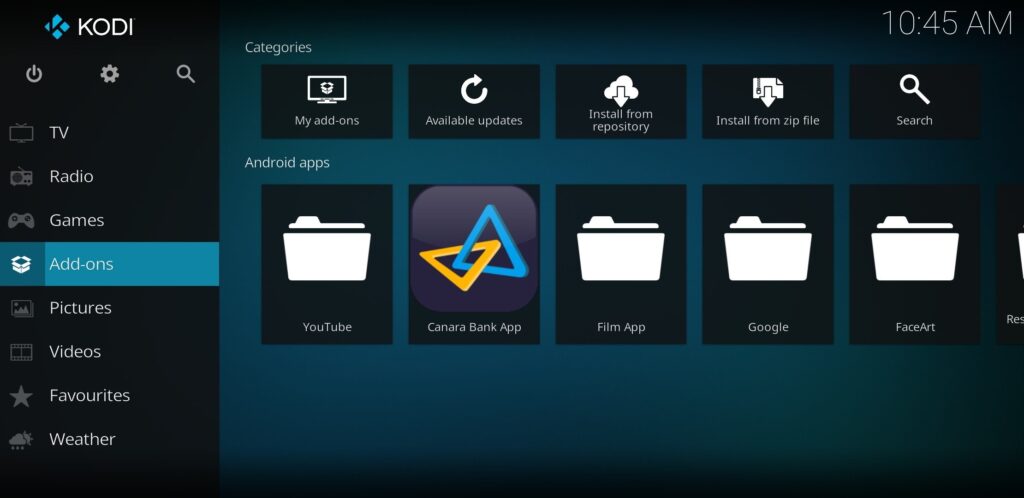Planet Diggz Kodi Build Overview
Table of Contents
Planet Diggz is a popular Kodi build that allows users to access a wide range of movies, TV shows, live TV, and other streaming content. If you’re interested in installing the Planet Diggz Kodi build, the process is relatively straightforward. In this article, we’ll walk you through the steps you need to take to get Planet Diggz Kodi Build up and running on your Kodi device.
Step 1: Enable Unknown Sources
Before you can install the Planet Diggz Kodi build, you need to make sure that Kodi is set up to allow the installation of third-party add-ons. To do this, you’ll need to enable unknown sources:
- Open Kodi and click on the gear icon in the top left corner to access the system menu.
- Select “System” from the list of options.
- Scroll to the “Add-ons” tab and toggle the “Unknown Sources” option.
- Click “Yes” to confirm your selection.
Read: Top Kodi 20 Nexus Builds Working Well
Step 2: Install the Diggz Repository
To install the Planet Diggz Kodi build, you’ll need to add the Diggz Repository to your Kodi system:
- Click on the gear icon from the Kodi home screen to access the system menu.
- Select “File Manager” from the list of options.
- Click on “Add Source.”
- In the “Add File Source” window, click on the box that says “None” and type in the following URL: https://diggz1.me/diggzrepo
- Give the source a name, such as “Diggz Repository,” and click “OK.”
Step 3: Install the Diggz Wizard
Once you’ve added the Diggz Repository to your Kodi system, you can install the Diggz Wizard:
- Return to the Kodi home screen and select “Add-ons” from the left-hand menu.
- Click on the box icon in the top left corner to access the add-on browser.
- Select “Install from zip file.”
- Choose the Diggz Repository you added in Step 2.
- Click on the zip file named “repository.diggz-x.x.zip” to install the Diggz Repository.
- Wait for the “Diggz Repository Add-on installed” message to appear.
- Click on “Install from repository.”
- Select the Diggz Repository.
- Click on “Program add-ons.”
- Choose “The Diggz Wizard” and click “Install.”
- Wait for the “The Diggz Wizard Add-on installed” message to appear.
Step 4: Install the Planet Diggz Kodi Build
Now that you’ve installed the Diggz Wizard, you can use it to install the Planet Diggz Kodi build:
- From the Kodi home screen, click on “Add-ons.”
- Click on “Program add-ons.”
- Select “The Diggz Wizard.”
- Choose “The Diggz Builds.”
- Scroll down and select “Planet Diggz” from the list of available builds.
- Choose “Fresh Install” to install the build on a clean Kodi installation, or “Standard Install” to install the build while keeping your existing add-ons and settings.
- Wait for the build to download and install, which may take a few minutes.
- Once the installation is complete, restart Kodi to start using the Planet Diggz build.
What is Kodi?
Kodi is a free, open-source media player and entertainment hub for digital media. It’s available on multiple platforms, including Windows, macOS, Linux, and Android devices. With Kodi, users can play music, watch streaming TV and movies, listen to podcasts and radio, view photos, browse the web, and more. Kodi offers an incredible range of content sources and customization options that make it a powerful tool for both novice and experienced users alike. To start with Kodi, download it onto your device and explore the features available!
Conclusion
The Planet Diggz Kodi build is a great way to access a wide range of streaming content on your Kodi device. By following the steps outlined above, you can quickly and easily install this build and start enjoying all the movies, TV shows, and other content that it offers.