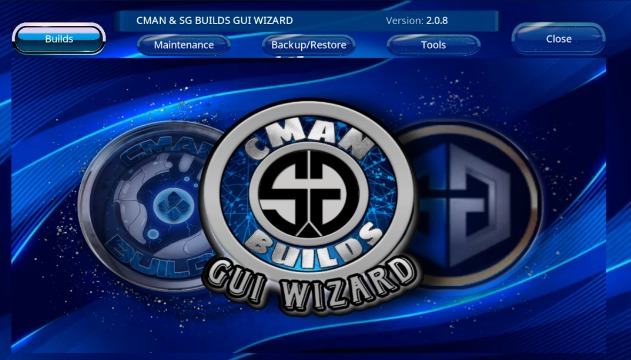CMAN NOX Kodi 21 Omega Build
Table of Contents
If you’re looking for a slick, feature-rich Kodi build that offers top-tier streaming options and a user-friendly interface, the CMAN NOX Build is a solid choice for Kodi 21 (Omega). This guide will walk you through what Kodi is, the difference between builds and add-ons, why using a VPN is crucial, and how to install CMAN NOX step-by-step.
📺 What is Kodi?
Kodi is a free, open-source media player developed by the Kodi Foundation. It’s available on almost every platform, including Windows, macOS, Android, iOS, Linux, and Fire TV devices. Created for home media centers, Kodi lets users stream video, music, podcasts, and other digital media files from local and network storage or the internet.
🧱 What is a Kodi Build?
A Kodi Build is a pre-configured version of Kodi that comes with custom skins, settings, and a selection of popular add-ons already installed. Builds are great for beginners or those who don’t want to spend time manually installing and customizing Kodi.
The CMAN NOX Build is a highly rated build that comes packed with:
A sleek, futuristic interface
Popular add-ons for movies, TV shows, sports, and live TV
Smooth performance and navigation
➕ What is a Kodi Add-on?
Add-ons are the backbone of Kodi’s streaming capability. They allow Kodi to access content from a wide variety of online sources. There are official add-ons (available from the Kodi repository) and third-party add-ons (which must be installed from external sources or repos).
Examples include:
The Crew – for movies & TV shows
Umbrella – a popular all-in-one streaming add-on
Seren – a premium add-on requiring Real-Debrid
🔒 Why Use a VPN with Kodi?
Using a VPN (Virtual Private Network) with Kodi is highly recommended, especially when streaming through third-party builds and add-ons. Here’s why:
Privacy: A VPN hides your IP address and keeps your browsing anonymous.
Security: It encrypts your data, protecting you from hackers and spying ISPs.
Unblocking Geo-Restrictions: Access content blocked in your region.
Avoiding ISP Throttling: Bypass slowdowns from your internet provider during streaming.
👉 Recommended VPNs: NordVPN, ExpressVPN, Surfshark
📥 How to Install CMAN NOX Build on Kodi 21 (Omega)
⚠️ Before we begin: Make sure Kodi 21 Omega is installed and running.
Step 1: Enable Unknown Sources
Open Kodi.
Go to Settings (gear icon).
Click System > Scroll to Add-ons.
Enable Unknown sources and confirm the warning.
Step 2: Add the CMAN Repo Source
Go back to Settings > Choose File Manager.
Click Add source > Select
<None>.Enter this URL:
http://cmanbuilds.com/repoName it:
cman> Click OK.
Step 3: Install the Repository
Go back to the Kodi home screen.
Select Add-ons > Click the box icon (top-left).
Choose Install from zip file > Select
cman.Click
repository.cMaNWizard.zip.
Wait for the “Repo Installed” notification.
Step 4: Install cMaN Wizard
Click Install from repository > Select cMaN’s Wizard Repository.
Go to Program Add-ons > Install cMaN Wizard.
Step 5: Install CMAN NOX Build
Open cMaN Wizard from the Add-ons > Program Add-ons section.
Choose Builds > Find and click CMAN NOX – Omega (Kodi 21).
Click Fresh Install (recommended for best performance).
Confirm and wait for the download and installation to complete.
Click Force Close Kodi when prompted.
Now reopen Kodi — CMAN NOX will launch with a fresh, powerful new interface.
FAQ – CMAN NOX Kodi 21 Build
Q: Is CMAN NOX Build free?
A: Yes, it’s completely free to use.
Q: Will this build work on Firestick?
A: Absolutely. CMAN NOX is optimized for performance and works great on Firestick, Fire TV, Android TV, and more.
Q: Are Kodi builds legal?
A: Kodi itself is legal. However, using third-party builds or add-ons may grant access to copyrighted content. Use responsibly and always consider using a VPN.
Q: How do I update the CMAN NOX Build?
A: You can update via the cMaN Wizard. Open it, check the Builds section, and install the latest version over the existing one.
Q: What if the build crashes or freezes?
A: Try a Fresh Install again or clear Kodi’s cache via your device settings.